
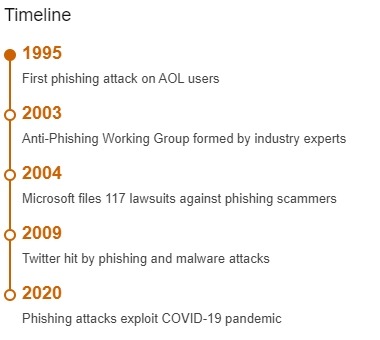
Email phishing is a type of cyberattack that tries to trick you into clicking on malicious links, opening harmful attachments, or providing sensitive information. Phishing emails can look like they come from legitimate sources, such as your bank, your employer, or a trusted website. However, they are designed to steal your personal data, your money, or your identity.
To protect yourself and your business from email phishing, you need to be able to spot the signs of a phishing email and report it to the appropriate authorities.
Here are some tips on how to do that:
Check the sender’s email address. Phishing emails often use spoofed or fake email addresses that look similar to the real ones, but have slight differences. For example, an email from [email protected] might be changed to [email protected] or [email protected]. If you are not sure about the sender’s email address, hover your mouse over it and see if it matches the displayed name.
Check the greeting and the tone. Phishing emails often use generic or impersonal greetings, such as “Dear Customer” or “Hello User”. They may also use urgent or threatening language, such as “Your account has been suspended” or “You have won a prize”. If an email does not address you by your name or uses unusual or inappropriate language, be suspicious.
Check the links and the attachments. Phishing emails often contain links or attachments that lead to malicious websites or download malware to your device. Do not click on any links or open any attachments in an email unless you are sure they are safe and relevant. You can check the links by hovering your mouse over them and seeing if they match the expected destination. You can also scan the attachments with antivirus software before opening them.
Check the branding and the logo. Phishing emails often try to mimic the look and feel of legitimate websites or organizations, but they may have errors or inconsistencies in their branding and logo. For example, an email from PayPal might have a different font, color, or layout than the official PayPal website. If an email does not match the style and quality of the original source, be wary.
Check the request and the information. Phishing emails often ask you to provide personal information, such as your name, address, password, bank account number, or credit card details. They may also ask you to verify your identity, update your account, or confirm a transaction. However, legitimate websites or organizations will never ask you for such information via email. If an email asks you for sensitive information or makes an unexpected request, do not respond.
If you receive an email that you think is a phishing attempt, do not reply, click on any links, open any attachments, or provide any information. Instead, report it to your IT department, your email provider, or the relevant authority.
You can also forward it to [email protected] for analysis by the National Cyber Security Centre (NCSC) 1. By doing so, you can help prevent phishing attacks and protect yourself and your business from cyber threats.
Building a Resilient Cybersecurity Ecosystem Through Collaboration
System Force IT provides 24/7 IT support and engineering help with all our services. Our IT infrastructure management team are responsible for the backbone of your business. Monitoring and maintaining both physical and virtual services in real-time.